With Version 4.34, you can choose to display the length of a tunnel using the Edit/Preferences…. menu item. But – you may have noticed as judges are starting to post diagrams made with 4.34 lately that sometimes the length is a ‘transparent’ number that blends into the tunnel background color….
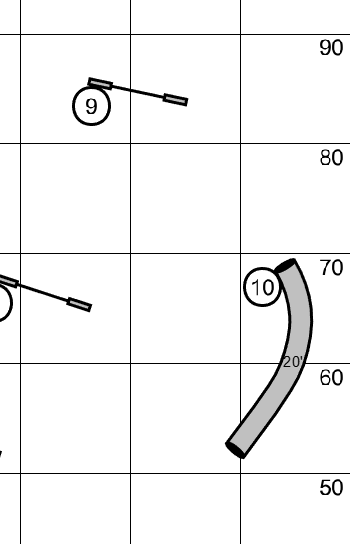
… and sometimes it is not transparent.
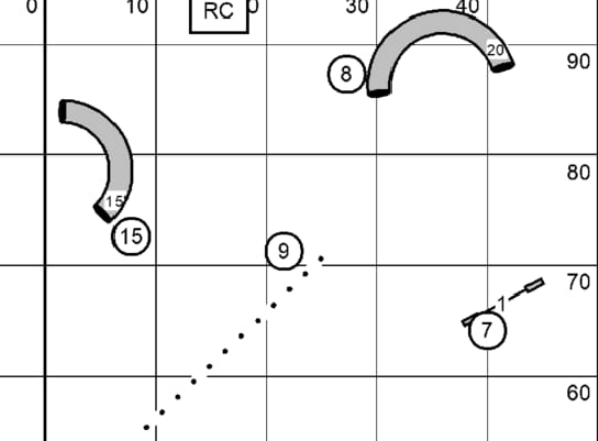
This property depends on which ‘Graphics System’ that CD4 is set up to use. Particularly in the Windows PC world, there is a very large variety of hardware platforms and graphics cards in use. CD4 tries to accommodate not only this wide hardware variety, but also a large number of (Windows and older Mac) versions so that people don’t have to upgrade their systems in order to continue using CD4.
Most of the time, CD4 will automatically select the graphics system that has the least impact on your system. (It can even ‘downgrade’ the graphics system to a less CPU intensive one if it detects that your system is running sluggishly). And the one that it has auto-selected may not be the one that supports transparency.
If you don’t see that transparency on your system, you can tell CD4 to try a different Graphics System. In many cases, this option will be available to you using the Help/Graphics System… menu item.
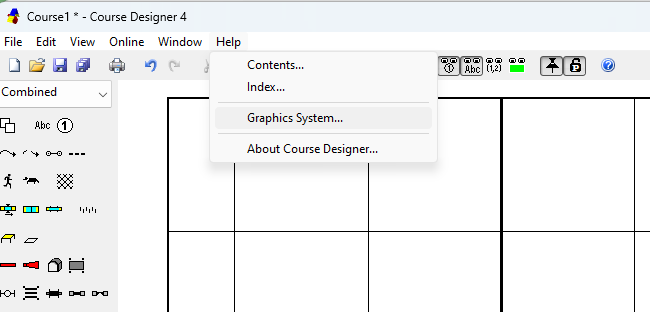
If you don’t see this menu item though, you can still access it by clicking anywhere on an open diagram and typing the letter ‘G’ and ‘R’. This brings up a dialog that looks like this:

Take note of the currently selected Graphics System in case you want to fall back to that. If you want your tunnel lengths to be transparent, you will currently need to select “Direct 3D”. Note that you need to restart CD4 in order for the change to take effect.